Auto-scale History for Azure NetApp Shares
This feature is only available in the Nerdio Manager Premium edition.
The auto-scale history visualization helps you understand auto-scale behavior and how it impacts your deployment.
The following are important auto-scale history features.
-
Time Range: At the top of the window, select the desired time range to display.
-
Show: At the top of the window, select the desired graph(s) to display.
-
Savings: At the top of the window, you can view auto-scale savings.
-
Zoom In: For the Size (GiB) graph only, click and drag the mouse over the section of the graph you wish to zoom in on. When you are zoomed in, select Zoom-out to restore the full graph.
-
Hover: You can hover over any part of any graph to see its details. For example:

-
Action Points:
-
 Scale Out: This action point indicates that a scale-out event took place. (Red indicates that the scale-out event is costing money.)
Scale Out: This action point indicates that a scale-out event took place. (Red indicates that the scale-out event is costing money.) -
 Scale In: This action point indicates that a scale-in event took place. (Green means that the scale-in event is saving money.)
Scale In: This action point indicates that a scale-in event took place. (Green means that the scale-in event is saving money.) -
 Azure Issue: This indicates that there was a problem communicating with Azure. If this occurs frequently, please contact Nerdio Manager technical support.
Azure Issue: This indicates that there was a problem communicating with Azure. If this occurs frequently, please contact Nerdio Manager technical support.
-
-
At the bottom of any graph, select the data set name to toggle on/off the display line associated with that information. For example, select Peak Size to suppress that line on the graph. Select it again to display it.
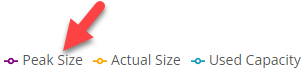
To view auto-scale history for an Azure NetApp share:
-
Navigate to Storage > Azure NetApp Files.
-
Locate the file share you wish to work with.
-
From the action menu, select Auto-scale > History.
-
Select the desired time range and the specific graphs to display.
- Size (GiB): The Size graph displays the following information about the file share size:
Peak Size: The maximum size of the file share.
Actual Size: The actual size of the file share.
Used Capacity: The current capacity used in the file share.
-
Latency (ms): The latency graph displays the following information.
-
Read Latency (avg): The average read latency.
-
Write Latency (avg): The average write latency.
-
-
Savings%: The Savings graph displays the savings percentage.
- Size (GiB): The Size graph displays the following information about the file share size: